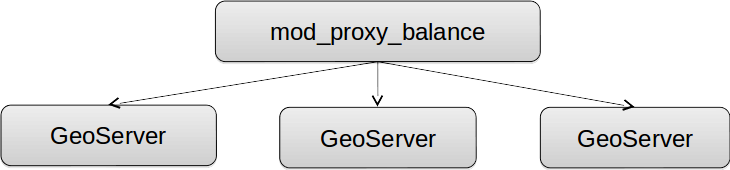JVM and deploy configuration¶
This section introduces some finishing touches that can improve the GeoServer performance.
Please keep in mind that the options discussed here are not going to help visibly if you did not prepare the data and the styles.
For more details you can also check the Running in production instructions from the GeoServer documentation here.
JVM settings¶
Java programs are compiled to Java bytecode. This code can only be run through the use of a Java Virtual Machine (JVM). Below are some settings that can be used to tune the JVM (of the webapplication server the GeoServer runs on):
--serverJVM is running in server mode; enables the server JIT compiler, which is optimized for operating speed (instead of quick startup or small memory footprint)--Xms2048m(or--Xms2g) sets the amount of memory given to JVM at startup to two gigabytes (Initial heap)--Xmx2048mspecifies that the heap memory can grow to two gigabytes (Maximum heap)--XX:+UseParallelOldGC --XX:+UseParallelGCenables multi-threaded, i.e. parallel garbage collection, useful if you have more than two cores--XX:NewRatio=2informs the JVM there will be a high number of short lived objects--XX:+AggressiveOptsenables experimental optimizations that will be defaults in future versions of the JVM
Setup a local cluster¶
As Oracle Java2D locks when drawing antialiased vectors, the scalability is limited severely.
To address this problem, there are two options:
- Use OpenJDK, which is slower at rendering but scales up well.
- Use Apache mod_proxy_balance and setup a GeoServer each 2 (or 4) cores
You will find a lot of detailed information in the Clustering GeoServer module.
Using the Marlin Renderer¶
This section explains how GeoServer performances are improved when using the Marlin renderer.
The Oracle JDK and OpenJDK come with two different anti-aliased renderers:
- Oracle JDK uses Ductus, a fast native renderer that has scalability issues (good for desktop use, less so on the server side)
- OpenJDK uses Pisces, a pure java renderer that is not as fast as “Ductus”, but has good scalability (anecdotally, it becomes faster than Ductus above the 4 concurrent requests)
The Marlin renderer is an improved version of Pisces that is as fast, if not faster, than Ductus, and scales just as well as Pisces.
Configure JMeter¶
Go to
$TRAINING_ROOT/data/jmeter_data( or%TRAINING_ROOT%\data\jmeter_dataon Windows ) and copy the filetemplate.jmxfile creating amarlin.jmxfileFrom the training root, on the command line, run
jmeter.bat(orjmeter.shif you’re on Linux) to start JMeterOn the top left go to File –> Open and search for the new jmx file copied
Disable View Results Tree section
In the
CSV Data Set Configelement, modify the path of the CSV file by setting the path for the filecontrolflow.csvin the$TRAINING_ROOT/data/jmeter_data( or%TRAINING_ROOT%\data\jmeter_dataon Windows ) directoryIn the HTTP Request Default element modify the following parameters:
Name Value layers boulder srs EPSG:2876
Test without Marlin¶
Run the test
Note
Remember to run and stop the test a few times for having stable results
When the test is completed, Save the results in a text file.
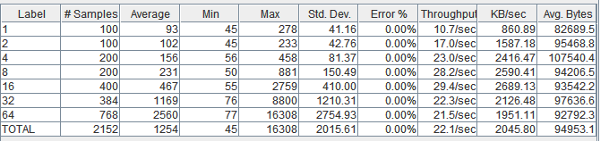
Throughput without Marlin (Note the results may be different in other machines)
Remove the result from JMeter by clicking on Run –> Clear All on the menu
Stop GeoServer
Setup Marlin¶
Stop GeoServer
Download the latest Marlin rasterizer library at https://github.com/bourgesl/marlin-renderer/releases/ and save it in
$TRAINING_ROOT/data(%TRAINING_ROOT%\dataon Windows )Note
“Unsafe” in he JAR name does not mean the library is unsafe to use, it merely refers to the usage of the sun.misc.Unsafe class, which allows Java code to perform a few native operations that normally would not be permitted. Safety wise, Marlin is being integrated in Java 9, where it will be the default rasterizer.
If you are on Linux open
/opt/tomcat_geoserver/conf/setenv.shand add the following lines after the existing JAVA_OPTS definition to enable the Marlin renderer:JAVA_OPTS="$JAVA_OPTS -Xbootclasspath/p:"$TRAINING_ROOT/data/marlin-0.9.1Unsafe-OpenJDK9.jar" JAVA_OPTS="$JAVA_OPTS -Dsun.java2d.renderer=org.marlin.pisces.PiscesRenderingEngine"
If you are on Windows
%TRAINING_ROOT%\setenv.batand add the following lines to enable the Marlin renderer, right before the “Tomcat options for the JVM” section:REM Marlin support set JAVA_OPTS=%JAVA_OPTS% -Xbootclasspath/p:"%ROOT%\data\marlin-0.9.1Unsafe-OpenJDK9.jar.jar" set JAVA_OPTS=%JAVA_OPTS% -Dsun.java2d.renderer=org.marlin.pisces.PiscesRenderingEngine
Start GeoServer again
Go to the map preview and open the
boulderlayer, you should see the following in the Tomcat console:INFO: =============================================================================== INFO: Marlin software rasterizer = ENABLED INFO: Version = [marlin-0.4.4] INFO: sun.java2d.renderer = org.marlin.pisces.PiscesRenderingEngine INFO: sun.java2d.renderer.useThreadLocal = true INFO: sun.java2d.renderer.useRef = soft INFO: sun.java2d.renderer.pixelsize = 2048 INFO: sun.java2d.renderer.subPixel_log2_X = 3 INFO: sun.java2d.renderer.subPixel_log2_Y = 3 INFO: sun.java2d.renderer.tileSize_log2 = 5 INFO: sun.java2d.renderer.useFastMath = true INFO: sun.java2d.renderer.useSimplifier = false INFO: sun.java2d.renderer.doStats = false INFO: sun.java2d.renderer.doMonitors = false INFO: sun.java2d.renderer.doChecks = false INFO: sun.java2d.renderer.useJul = false INFO: sun.java2d.renderer.logCreateContext = false INFO: sun.java2d.renderer.logUnsafeMalloc = false INFO: ===============================================================================
Test with Marlin renderer¶
Run again the test.
You may see that the throughput got significantly higher, especially at mid-high thread counts
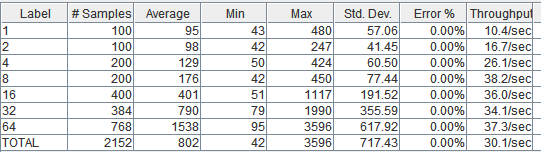
Throughput with Marlin (Note the results may be different in other machines)